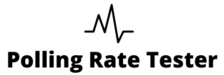DPI Analyzer
Calculate your mouse’s DPI by moving it a specific distance!
Mouse DPI Analyzer / Tester
What is DPI?
DPI (Dots Per Inch) refers to the sensitivity of your mouse and how it translates physical movement into cursor movement on the screen. The higher the DPI, the more sensitive the mouse is, causing the cursor to move further with less physical movement. On the other hand, a lower DPI means the mouse’s movement will be less sensitive, requiring more physical movement to move the cursor the same distance. Understanding DPI is crucial for users who need precise control, such as gamers, designers, and anyone who relies on fine control for their tasks.
If you’d like to dive deeper into how DPI affects your experience and what factors contribute to its effectiveness, you can explore more in the What is DPI? section.
How to Use the DPI Tester?
The Mouse DPI Analyzer is designed to make it simple for you to measure your mouse’s DPI and understand its sensitivity. Here’s a step-by-step guide to use the tool:
- Place a Ruler or Measuring Tape: Start by laying a ruler or measuring tape flat on your desk or mousepad. This will be the reference for measuring how far your mouse moves physically.
- Select a Unit of Measurement: Choose the unit of measurement you prefer (inch, cm, or mm) for greater accuracy. Generally, using inches is recommended for ease, but you can select cm or mm based on your comfort.
- Enter the Distance Value: Input the distance value you want to measure. The larger the distance, the more precise the result will be. It helps in getting a clear and accurate DPI.
- Hold Your Mouse Button: Click and hold any button on your mouse to lock the test.
- Move Your Mouse: Move the mouse in a straight line along the ruler or measuring tape, following the distance you’ve entered.
- Release the Button: After moving your mouse across the specified distance, release the mouse button.
- View Your DPI: The tool will show you the estimated DPI in the center of the screen. You can repeat this process a few times for more accurate results.
The test helps you understand your mouse’s sensitivity, and it’s advised to measure your DPI several times for consistency, rounding the values to the nearest multiple of 50 (such as 800, 1000, 1200).
Note: It is important to measure the distance your physical mouse moves on your desk or mousepad, not the cursor on your screen. This ensures an accurate calculation of DPI.
Why Use This Website?
If you’re unsure about your mouse’s DPI, or if the DPI stated on the packaging doesn’t seem accurate, this website offers a great way to verify it. Many modern mice come with adjustable DPI settings, either directly on the mouse or through accompanying software. However, if the official software is not available or you want to double-check the DPI, you can easily use this tool to measure it.
Knowing your mouse’s DPI is important for different tasks. Gamers, for example, might want a higher DPI for fast-paced games where precision and speed are critical. On the other hand, designers or those working on detailed tasks may prefer a lower DPI for better control. This website gives you the ability to confirm and tweak your mouse’s settings accordingly, helping you optimize your mouse sensitivity.
What DPI Should I Choose?
Choosing the right DPI setting depends on what you’re using your mouse for. There’s no universal “best” DPI because different activities require different settings:
- For Gaming: A higher DPI is often preferred by gamers, especially in competitive or fast-paced games. A higher DPI allows the cursor to move faster, helping you aim quickly and make precise movements.
- For Design Work or Precision Tasks: Lower DPI is ideal if you need fine control for tasks such as digital painting, graphic design, or video editing. A lower DPI allows for more careful and precise cursor movements.
- For General Use: For everyday computing, a mid-range DPI is generally sufficient. It offers a balance between fast movements and control.
While most mice are preset with common DPI values like 800, 1000, or 1600, many modern mice allow users to adjust DPI on the fly. Whether you’re into competitive gaming or professional design, understanding and selecting the right DPI ensures you can tailor your mouse’s performance to suit your needs.
By following this guide, you’ll have a much better understanding of your mouse’s DPI and how it affects your work, play, and overall productivity. Let us know if you have any further questions or need assistance.
FAQs
1. What does DPI mean for a mouse?
DPI (Dots Per Inch) measures a mouse’s sensitivity. It tells you how far the cursor will move on the screen for every inch you move the mouse. Higher DPI settings mean faster cursor movement, while lower DPI offers more precise control.
2. Why should I know my mouse’s DPI?
Knowing your mouse’s DPI helps you adjust sensitivity for specific tasks like gaming, graphic design, or general browsing. It ensures better accuracy and performance based on your needs.
3. How can I check my mouse’s DPI?
You can measure your DPI using the following methods:
- Use built-in DPI adjustment buttons on gaming mice to cycle through preset levels.
- Check the manufacturer’s specifications or software that comes with the mouse.
- Use an online DPI Analyzer tool by moving your mouse over a specific distance and noting the cursor’s movement.
4. What DPI is best for gaming?
The ideal DPI depends on the type of game you play. For FPS (First-Person Shooter) games, a DPI of 400–800 is common as it allows for precise aiming. For faster-paced games, some gamers prefer 1000–1600 DPI. Experimenting with settings can help you find the right balance.
5. Can a high DPI make my mouse less accurate?
Yes, a very high DPI can make the cursor overly sensitive and harder to control. This is especially noticeable when performing tasks requiring precision, like design or editing. It’s best to choose a DPI that matches your task or personal comfort.
6. How can I adjust my mouse DPI?
Most modern gaming mice come with buttons to adjust DPI levels on the fly. Alternatively, you can configure DPI settings through the manufacturer’s software, which often provides more customization options.
7. Does DPI affect battery life on wireless mice?
Yes, higher DPI settings can increase power consumption on wireless mice because the sensor processes more data. If battery life is a concern, consider using a moderate DPI level.
8. What is the difference between DPI and polling rate?
DPI measures the cursor’s movement speed relative to the mouse’s physical movement. Polling rate, on the other hand, measures how often the mouse reports its position to the computer. Both are important for performance, especially in gaming.
9. How accurate are online DPI testing tools?
Online DPI tools are reasonably accurate if used correctly. Make sure to measure your mouse movement precisely, use a consistent surface like a mousepad, and test multiple times for consistent results.
10. Is there a “best” DPI setting?
There’s no universal “best” DPI setting it depends on your needs. Gamers may prefer high DPI for quick movements, while designers often benefit from low DPI for detailed work. Start with a default setting like 800–1000 and adjust based on your experience.