Polling Rate Tester shows your mouse’s report rate (Hz) in real time. Fire up this fast, browser-based polling rate test/polling rate checker, then tweak your settings for smoother, lower-latency control.
You can also try the Keyboard Polling Rate Test or the Keyboard Polling tool, plus free DPI/eDPI/CPS and reaction-time utilities.
Mouse Polling Rate Tester
Measure your mouse’s polling rate (Hz) and input stability in real-time. Click the area below and move your mouse to begin the test.
Click to Start Test
Click anywhere in this area to begin testing
What is Mouse Polling Rate?
Mouse polling rate (Hertz, Hz) is how many times per second your mouse reports movement and clicks to your computer. A mouse polling rate checker, tester, or test is a simple web tool that shows the rate live as you move, often with a quick graph so you can verify it.
People search for the same idea using terms like “prueba de Hz,” “test hercios,” or “เทสเมาส์.” Even the misspelling “pulling rate” usually refers to the same check.
Higher polling rates lower latency and make cursor movement feel smoother. In esports, every millisecond counts. Whether you’re asking “what is polling rate,” “what is polling rate in a mouse,” or “what is polling rate on a mouse checker (Hz),” they all mean the same thing your mouse’s report rate.
In vendor software, this setting often appears as Report Rate (for example, “report rate Logitech”). Some tools also call it a mouse Hz tester/mouse hz checker.
Polling Rate, Latency, and CPU Load Explained
The polling rate you select directly affects the delay (latency) between reports:
- 125 Hz → 125 updates per second (about 8 ms between reports)
- 500 Hz → 500 updates per second (about 2 ms)
- 1000 Hz → 1000 updates per second (about 1 ms)
- 8000 Hz → 8000 updates per second (about 0.125 ms)
Older mice commonly ran at 125 Hz, which is fine for everyday work. Modern gaming mice typically support 500 Hz and 1000 Hz for better responsiveness, while premium models can reach 8000 Hz.
Keep in mind that the benefits at very high polling rates are small and can increase CPU usage on mid-range systems.
Here’s an easy way to imagine it: at 125 Hz, the mouse updates less frequently, so movement feels more spaced out. At 1000 Hz (or higher), it updates far more often, making motion feel tighter and more predictable.
One hardware note: 2.4 GHz wireless dongles usually support 1000 Hz, while Bluetooth often caps at lower rates, which can increase latency and reduce stability.

Check your mouse speed with the Hz Mouse Test
Why Does Mouse Polling Rate Matter?
Stable Hz lowers delay and makes aim and edits feel smoother 500 vs 1000 Hz can be noticeable in fast games. If your CPU or battery feels stressed, learn how to lower mouse polling rate, then retest with a polling rate test and keep the highest setting that stays stable on your setup.
It’s not just for enthusiasts polling rate affects almost everything you do, from landing a flick shot in an FPS to dragging a design element with pixel-level precision. Set it right and you’ll see less lag, sharper accuracy, and steadier control.
Gaming Genres
FPS Games (Valorant, Apex Legends, CS2, Overwatch): In first-person shooters, reaction time is everything. At 1000 Hz, the mouse sends position updates to the PC every single millisecond.
That difference between 8 ms (125 Hz) and 1 ms (1000 Hz) might not sound huge, but in a clutch situation.
it’s the gap between hitting a headshot or being eliminated. Pro players standardize at 1000 Hz to guarantee the most responsive tracking possible.
MOBA & RTS Games (Dota 2, League of Legends, StarCraft): While MOBAs and RTS titles rely less on pinpoint crosshair placement, they demand rapid-fire map clicks and precise unit control. Here, a 500–1000 Hz range offers the sweet spot.
It delivers fast command input without unnecessarily straining system resources. The smoother cursor movement reduces errors like accidental misclicks, which can cost a match in competitive play.
MMORPGs, RPGs, and Casual Gaming: For slower-paced titles, such as role-playing games or casual adventures, a polling rate of 250–500 Hz is more than enough. It provides a balance of responsiveness without consuming extra processing power, keeping gameplay fluid without overkill.
Productivity
Polling rate isn’t just for gaming. In everyday computing, it shapes how natural and fluid your mouse feels. For office tasks like working with spreadsheets or browsing across multiple monitors, a higher rate smooths out cursor transitions and reduces jitter when dragging or resizing windows.
Professionals who spend hours moving between applications appreciate the added stability of 500 Hz or higher, especially on multi-display setups where tracking precision is noticeable.
Creative Work
For graphic designers, photo editors, and 3D modelers, polling rate directly impacts pixel tracking. At high resolutions, even small cursor jumps can distort fine edits or complicate detailed adjustments. Higher polling rates (around 500–1000 Hz) help the mouse translate tiny hand movements into smooth, accurate lines on-screen.
In industries where accuracy translates to quality retouching skin, aligning vectors, or sculpting 3D surfaces this responsiveness saves both time and frustration.
How to Use Your Mouse Polling Rate Checker
Using the tool is very straightforward and only requires a few steps:
- Start the Test: Click anywhere inside this area. The label will change to “Testing Active” and the timer in the upper right will start counting up from $0:00$.
- Move Your Mouse: To generate data, you must move your mouse rapidly over the testing area. The faster and more consistently you move it, the more accurate the high-end readings will be.
- Monitor Results: Watch the Main Stats Grid and the Real-time Graph on the left for instantaneous results. The Sidebar on the right will accumulate and display the overall statistics.
- Stop the Test: Click the active testing area again to pause the measurement. The results will freeze, allowing you to review the final data.
- Reset: Click the “Reset” button to clear all data, including the graph and logs, and prepare the tool for a new test.
Quick Step-by-Step Instructions
The tool operates by measuring the frequency of mouse input events reported to the browser.
- Input Event Detection: The core of the tool is the
mousemoveevent listener placed on the testing area. - Interval Counting: It runs a constant loop, typically checking every $100$ milliseconds, to count the total number of
mousemoveevents received during that short period. - Hz Calculation: The Polling Rate (Hz) is calculated by dividing the number of events by the elapsed time (in seconds). For example, $100$ events in $0.1$ seconds equals $1000 \text{ Hz}$.
- Stability Metrics: It records a large number of $\text{Hz}$ samples to calculate the Average Hz and the Standard Deviation (Std Dev).
- Jitter Rating: The Std Dev value is used to determine the mouse’s input stability, translating the numerical variation into a simple quality rating like “Excellent” or “Poor.”
- Real-time Visualization: The raw $\text{Hz}$ samples and the calculated Consistency percentage are plotted on the dual-axis graph simultaneously.
- Logging: Data points are logged periodically and stored, which you can later download as JSON or CSV files.
How the Polling Rate Tester Works
Calculating the Polling Rate (Hz)
The “Polling Rate” is the frequency (in Hertz, Hz) at which the mouse sends data to the computer. The calculation is straightforward:
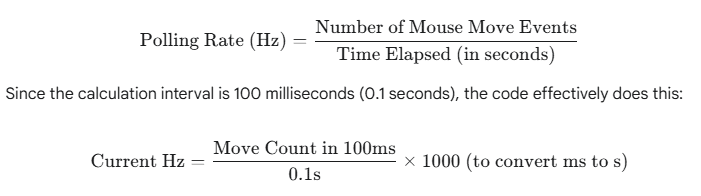
- Example: If the tool counts 12 move events in 100ms, the calculated polling rate is $120 \text{ Hz}$. If it counts 100 events, the rate is $1000 \text{ Hz}$.
- Real-time Update: This calculation is repeated every 100ms, providing the Current Hz value and feeding the real-time graph.
Analyzing Stability and Consistency
Simply getting the instantaneous Hz isn’t enough; the tool must also determine how reliable that rate is. This is where the other metrics come in:
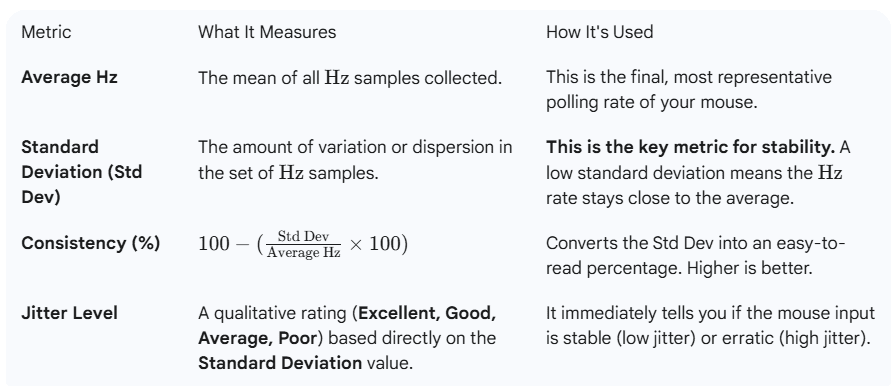
Mouse Polling Rate Comparison Table
| Polling Rate (Hz) | Delay (ms) | Best Use Case |
|---|---|---|
| 125 Hz | 8 ms | Basic office work, web browsing |
| 250 Hz | 4 ms | Casual gaming, light creative tasks |
| 500 Hz | 2 ms | Competitive MOBA/RTS, mid-tier FPS gaming |
| 1000 Hz | 1 ms | Esports-level FPS (Valorant, CS2, Apex Legends) |
| 8000 Hz | 0.125 ms | Enthusiasts with high-end rigs and CPUs |
To put it into perspective, in a game like Valorant, the difference between 125 Hz (8 ms) and 1000 Hz (1 ms) can decide whether your crosshair lands before your opponent fires. At the extreme end, 8000 Hz offers near-instant updates, but it demands more processing power, making it practical only for high-performance systems.
For most players, 500 Hz–1000 Hz offers the best balance between responsiveness and system efficiency, while 8000 Hz remains a niche choice for those chasing every possible competitive edge.
Polling Rate vs DPI – What’s the Difference?
When customizing a mouse, three numbers determine how it feels in your hand and on screen: polling rate, DPI, and EDPI. Each influences performance differently, but together they define your accuracy and comfort.
Polling rate reflects responsiveness. It measures how frequently, in Hertz (Hz), your mouse sends position updates to the computer. A higher rate means the cursor reacts with less delay, which reduces input lag and makes movement feel more connected to your hand.
DPI (dots per inch) controls sensitivity. It describes how far the cursor travels for every inch of physical movement. At high DPI, the pointer covers more distance with small motions, making it fast but harder to control precisely. Lower DPI values slow down cursor travel, allowing steadier, pixel-perfect adjustments useful in design or when aiming carefully in shooters.
EDPI (effective DPI) or effective DPI, is simply your mouse DPI multiplied by the sensitivity setting inside the game. This value gives the “real feel” of your mouse across different titles.
For example, setting 800 DPI with 0.5 sensitivity results in 400 EDPI. Many competitive players fine-tune this number so their mouse behaves consistently no matter what game they load.
Balancing these three factors is essential for precision control. A DPI analyzer can verify if your device delivers the accuracy it claims, while an EDPI calculator helps you replicate a sensitivity setup across multiple platforms.
Optimizing polling rate for speed, DPI for movement range, and EDPI for consistency ensures your mouse feels natural in every situation from browsing to high-stakes competitive matches.
125Hz vs 1000Hz vs 8000Hz: Does It Matter?
The jump from 125 Hz to 1000 Hz slashes report latency from ~8 ms to ~1 ms. That’s huge in FPS. 8000 Hz pushes to 0.125 ms, but can raise CPU load. For most players, 1000 Hz is the best mouse polling rate. Enthusiasts can try 4000/8000 Hz to chase the highest hz frequency benefits.
Unsure what should my polling rate be or what should my mouse polling rate be? Start at 1000 Hz; drop to 500 Hz on low-power systems; test higher if supported. Wondering what should my mouse report rate be / what report rate for mouse? It’s the same setting.
Because the mouse is sending eight times more data per second compared to 1000 Hz, the demand on CPU utilization spikes significantly. Lower-end systems may struggle, leading to inconsistent performance or even frame drops.
This is why the esports standard has settled at 1000 Hz. Professional players in Valorant, CS2, and Overwatch almost universally choose 1000 Hz as their polling benchmark. It provides the responsiveness needed to stay competitive without overloading the system.
Even though 8000 Hz exists, the performance gain is marginal compared to the resource demand, making it more of an enthusiast’s experiment than a competitive necessity.
Polling rate benchmarks show that while casual users won’t notice much difference between 500 Hz and 1000 Hz, the leap from 125 Hz to 1000 Hz is game-changing. Meanwhile, 8000 Hz offers diminishing returns unless paired with cutting-edge CPUs and GPUs.
For most gamers, sticking to 1000 Hz strikes the perfect balance between speed, stability, and efficiency ensuring every click and movement registers exactly when it should.
How to Change Your Mouse Polling Rate
Adjusting your mouse polling rate can dramatically improve how responsive your setup feels. The process varies depending on whether you’re using a high-end gaming mouse or a more basic model, but most methods are straightforward once you know where to look.
Branded Gaming Mice
Most gaming mice from brands like Logitech, Razer, Corsair, and SteelSeries include built-in options or software tools, such as the Razer mouse polling rate tester, for adjusting the polling rate.
- Dedicated Buttons: Many premium models have a physical button or switch that cycles between preset polling rates. For example, a Logitech or Razer mouse might let you toggle between 125 Hz, 500 Hz, and 1000 Hz with a single click.
- Manufacturer Software: If your mouse doesn’t have a button, use the software:
- Logitech G HUB → Device Settings → Polling Rate.
- Razer Synapse → Performance Tab → Polling Rate drop-down.
- Corsair iCUE → Device → Performance → Report Rate.
- SteelSeries GG Engine → Device → Customize → Polling Rate.
- Firmware updates in these apps also ensure your mouse supports the latest stability and performance improvements.
Non-Branded Mice
For budget or non-branded mice, the process is less direct:
- Registry Tweaks (Windows): Some models allow manual edits in the Windows registry to override default polling rates. This should be done carefully, as incorrect edits can affect system behavior.
- USB Mouse Rate Adjuster: A free third-party tool that forces changes to polling rates. It works on many generic mice, but results vary, and not every model supports higher rates like 1000 Hz. Always back up data before experimenting.
macOS
On Mac systems, built-in options are limited.
- In System Preferences → Mouse, you can adjust tracking speed, but this doesn’t directly control polling rate.
- If the manufacturer offers macOS-compatible software (e.g., Logitech G HUB or Razer Synapse for Mac), you can apply the same adjustments as on Windows.
Polling Rate & Monitor Refresh Rate (Hz)
Your mouse polling rate doesn’t exist in isolation it works hand in hand with your monitor’s refresh rate. The refresh rate, measured in Hertz (Hz), describes how many times per second your display redraws the image. Common values include 60 Hz, 144 Hz, 240 Hz, and 360 Hz.
When your polling rate is much lower than your refresh rate, you risk missing out on potential smoothness. For example, on a 144 Hz monitor, a 125 Hz mouse updates more slowly than the screen refreshes, which can cause minor stutter or inconsistent motion clarity. By contrast, a 1000 Hz mouse ensures the display always has the freshest movement data available, creating seamless synchronization.
At higher refresh rates like 240 Hz and 360 Hz, the benefits of matching a high polling rate become even more noticeable. Competitive gamers often describe the difference as smoother crosshair tracking and more consistent aim, especially in fast-paced shooters. Pairing a 1000 Hz mouse with a high-refresh monitor reduces frame time mismatches and minimizes visible input lag.
Adaptive sync technologies like G-SYNC and FreeSync further enhance the experience by aligning GPU output with the monitor, but they still rely on the mouse delivering steady, rapid updates.
In short, the closer your polling rate aligns with your monitor’s refresh rate, the better your cursor feels. For everyday use, it may not matter, but for competitive play, high refresh plus high polling equals the smoothest possible gameplay.
If you’re digging deeper into hz frequency, hertz frequency, or asking hz is/what is measured in hertz:
- How are hertz measured? Counters/oscillators tally hertz cycles per second.
- Explore a hz frequency chart/hertz frequency chart, run a hz frequency test, or consult a hz measurement tool.
- Conversions exist (e.g., hertz a rpm).
- hertz vs fps / hz vs fps: Hz is signal/update rate; FPS is frame production. Difference between hertz and fps is key; does hertz affect fps? Not directly. How does hz affect fps? Higher input Hz can make control feel better at high FPS.
- You might see hz refresh rate meaning, hz levels monitor, mouse hertz, and hz difference in educational articles.
Quick sanity checks: hertz test, herz test, hrtz test are colloquial ways people say “frequency check”.
Common Issues & Fixes
- Cursor lag or stutter at high polling rates → Reduce the polling rate in your mouse software or update your device drivers to ensure compatibility.
- Polling rate not changing in software → Make sure you click “Apply” or “Save” after adjusting settings, and update your mouse firmware if available.
- USB port or cable issues → Plug your mouse directly into a USB 3.0 port and avoid using USB hubs or extenders for the most stable connection.
Common Myths
Myth 1: “Higher is always better.”
While higher polling rates reduce latency and input delay, going too far can backfire. For example, 8000 Hz provides 0.125 ms updates, but it demands far more CPU usage. On a mid-range system, this can cause frame drops or jitter instead of smoother gameplay. For most users, 1000 Hz is the esports standard fast enough to eliminate lag without overloading the hardware.
Myth 2: “125 Hz is fine for everyone.”
At 125 Hz, the 8 ms delay is acceptable for browsing and office tasks but crippling in competitive shooters. In titles like Valorant or CS2, where reaction time matters, those lost milliseconds add up to missed shots and slower response.
Myth 3: “Only pros need high polling rates.”
Even casual gamers benefit from smoother aim and reduced stutter at 500–1000 Hz. A higher polling rate doesn’t just help professionals it makes gameplay feel more natural for everyone.
Frequently Asked Questions
What’s the ideal mouse polling rate for smooth gameplay?
For most players, 1000 Hz delivers the best balance between precision and system performance. It refreshes every millisecond, keeping aim and cursor movement tight without putting unnecessary load on your CPU. Anything higher, like 4000 Hz or 8000 Hz, offers marginal gains noticeable only on high-end PCs.
What is the best polling rate for gaming?
The sweet spot is 1000 Hz, used by nearly all esports players. It balances responsiveness with efficiency.
How does a polling-rate test actually work?
A polling-rate checker measures how frequently your mouse reports its position to the computer. When you move or click, the tool counts those data updates in real time displaying the rate in Hz (times per second). The higher the number, the more responsive your pointer feels.
Does higher Hz drain CPU resources?
Yes. At 1000 Hz, most modern CPUs handle it easily. At 8000 Hz, usage can spike, which may cause jitter or performance drops on lower-end rigs.
Why do some gaming mice offer 500 Hz and others 1000 Hz or more?
Different rates exist to match both hardware capability and user preference. A 500 Hz setting saves a little CPU power and battery, while 1000 Hz provides faster input for competitive play. Many modern mice let you switch between them so you can find your personal sweet spot.
Can wireless mice reach 1000 Hz?
Absolutely. Many modern wireless gaming mice (e.g., Logitech Lightspeed, Razer HyperSpeed) support 1000 Hz over a 2.4 GHz dongle. Bluetooth models, however, usually max out at 125–250 Hz.
Is 8000 Hz worth it?
Only if you have a high-end system. While it delivers record-low input lag, the improvement over 1000 Hz is nearly imperceptible in real-world play. It’s more of a tech showcase than a practical setting for most gamers.
Does 1000 Hz qualify as a high polling rate?
Yes. In today’s standards, 1000 Hz is considered a high-performance polling rate used by nearly all esports-grade peripherals. It reports every 1 ms eight times faster than the old 125 Hz standard making movement feel instant and consistent.
What’s the difference between DPI and polling rate?
DPI affects cursor sensitivity (how far the pointer moves per inch), while polling rate affects responsiveness (how quickly the movement registers). Both should be optimized together for consistency.
Is there any real benefit to going beyond 1000 Hz?
Moving to 4000 Hz or 8000 Hz can shave off micro-seconds of latency, but most users won’t perceive a difference. These ultra-high settings mainly benefit benchmark testing or elite competitive setups; for everyone else, 1000 Hz remains the practical sweet spot.
Case Studies & Pro Gamer Insights
In fast-paced tournaments, every millisecond of input delay has a real impact on performance. A quick look at the habits of esports pros shows that nearly all of them standardize at 1000 Hz polling rate. This setting has become the competitive standard in titles like Valorant and Apex Legends, where precision aiming and rapid reactions dictate success.
Why don’t professionals push beyond 1000 Hz into 8000 Hz territory? In short, what you gain is far less than what you stand to lose. While 8000 Hz promises ultra-low latency, it puts heavy stress on the CPU, which can introduce instability or reduce overall frame consistency. In esports, stability is valued more than theoretical performance gains.
Pro players often describe 1000 Hz as the “sweet spot” where movements feel natural and cursor placement aligns perfectly with hand-eye coordination. As one competitive FPS player put it, “Anything lower than 1000 feels sluggish, anything higher feels unnecessary.” Another echoed the sentiment: “1000 Hz is where my aim feels predictable. That’s what matters in tournaments.”
By sticking to this standard, professionals maximize aim precision while minimizing the chance of technical hiccups. The takeaway for everyday gamers is clear: if the best in the world rely on 1000 Hz, it’s the safest and most effective choice.
Future of Polling Rate & Input Tech
The future of input devices is evolving quickly. Today’s 8000 Hz gaming mice showcase what’s possible near instant response times with just 0.125 ms delay. While adoption remains niche due to CPU utilization demands, these devices point toward a new generation of ultra-responsive peripherals.
Emerging connection standards like USB4 and Thunderbolt could further reduce communication overhead between mouse and PC. These technologies promise lower latency pipelines and more bandwidth, making ultra-high polling rates more practical without straining resources.
Another frontier is AI-assisted latency correction. Predictive algorithms may one day anticipate a player’s next movement, smoothing out jitter and compensating for micro-delays before they’re noticeable. This concept of predictive polling could give users the sensation of “zero lag” interactions, even if hardware bottlenecks exist.
Numbers set the baseline, but real progress comes from how they impact precision and comfort. It’s about balancing input evolution with real-world usability. For now, 1000 Hz remains the gold standard, but as technology matures, we may see a shift toward smarter, more efficient methods that deliver responsiveness without compromise.
Conclusion
The good news? It doesn’t take advanced skills to get there. You can start today:
- Use an online polling rate tester to check your mouse’s real performance.
- Balance DPI, EDPI, and polling rate for reliable input optimization.
- Experiment with different settings until your cursor feels seamless and controlled.
In competitive gaming, milliseconds separate victory from defeat. By dialing in your mouse settings, you give yourself an undeniable esports advantage. So test, optimize, and dominate because your mouse is capable of more than you think.
Why Use Our Mouse Polling Rate Tester?
- Accurate, instant results in real time.
- Works in your browser no install.
- Multi-brand: great with Logitech polling rate (G HUB), Razer (razer polling rate tester), Zowie/BenQ (zowie rate checker / benq rate checker / zowie mouse rate checker).
- Tuned for gamers, designers, and everyday users.
PollingRateTester.com provides browser-based testing tools for measuring mouse DPI, polling rate, latency, and other device performance metrics. All tools are tested on real hardware, including USB and Bluetooth mice and high-refresh-rate monitors, to ensure accurate and repeatable results.
The website is maintained by a technical team that regularly updates tools and guides in response to browser, sensor, or firmware changes to keep measurements consistent, precise, and transparent.