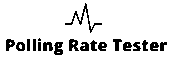Quickly measure your mouse sensitivity with our Mouse DPI Test, an accurate DPI Analyzer and Mouse DPI Checker that works directly in your browser. Whether you need precise aiming for gaming, smooth control for design work.
Or improved efficiency for everyday use, this tool helps you find and fine tune your ideal DPI settings. It’s fast, accurate, and requires no download or installation just start testing instantly.
DPI ANALYZER
Recent measurements
How This Tool Works?
- Enter settings: Type your Configured DPI, set a Target distance (e.g., 10), choose Units (cm or in), and pick an Axis (X or Y). If you know your Windows Pointer Speed, select it too (recommended: 6/11).
- Position the target: The blue “Target” marker on the ruler moves to the chosen distance. The Zoom slider is only for making the ruler easier to see it doesn’t change the calculation.
- Start capture: Click Start, then click the ruler once to lock the pointer. The overlay will disappear and capturing will begin.
- Move the mouse: Slide your mouse straight along the chosen axis on your mousepad for exactly the target distance (use a real ruler). Keep the sensor on the pad the whole time.
- Stop: Click once (while locked) or press Esc. The tool will display Actual counts, Actual DPI, and Deviation. The progress bar shows how close you were to the target counts.
- Review & repeat: Your run is saved in Recent measurements. Repeat a few times and compare results small variations are normal.
What is DPI and Why It Matters for Devices
Understanding DPI and Its Impact
When I first tested my mouse with a DPI Analyzer, I noticed how much DPI (Dots Per Inch) changes the way a device responds. A higher DPI makes the cursor move faster with smaller hand motions, giving more precision for both gaming and design work. Tweaking DPI helps me find that perfect balance between speed and control, directly improving comfort and overall performance.
Back in the early days, most computer screens ran at about 72 pixels per inch (PPI), which many users found comfortable for everyday work. At that resolution, text and images appeared slightly larger, allowing people to sit at a natural distance and still see everything clearly.
As technology improved and pixel density increased, higher-resolution monitors became the standard. To maintain readability and visual consistency, both Windows and macOS introduced display-scaling options and new DPI standards often starting around 96 PPI or higher. Even with these improvements, the relationship between a display’s DPI, user comfort, and on-screen accuracy remains crucial, especially in fields requiring precision such as gaming, design, and software development.
DPI vs. PPI: Understanding the Difference
Many people confuse DPI vs. PPI: Understanding the Difference, but they refer to separate things. DPI measures a mouse sensor’s sensitivity, while PPI (Pixels Per Inch) defines a display’s resolution. This confusion often leads to Common Misconceptions About DPI, such as thinking that higher DPI automatically means better results which isn’t always true.
How DPI Affects Image and Print Quality
From my personal design experience, How DPI Affects Image and Print Quality really matters. A higher DPI often gives sharper and more detailed prints, while on screens or in games, it’s about movement precision and tracking accuracy.
The Role of DPI in Gaming and Mouse Precision
Finally, The Role of DPI in Gaming and Mouse Precision can’t be overstated. The right DPI setting transforms how naturally you aim and move, turning average performance into pinpoint precision especially noticeable in competitive gaming or design tasks requiring micro-adjustments.
Using DPI Analyzers Effectively
Using DPI Analyzers Effectively is all about finding the right balance between accuracy, speed, and comfort. When I began exploring these tools, I realized how much a good DPI Analyzer can change the way a mouse or image responds. It’s not just about numbers it’s about achieving smoother control, whether for gaming, design, or daily use.
How to Use a DPI Analyzer Tool for Mouse and Images
DPI Analyzer Tool for Mouse and Images, I was amazed at how accurately it measured my mouse movements. It showed how tiny pointer changes could impact gaming precision and design flow. Using a DPI Analyzer offers clear insight into your mouse’s sensitivity, helping you adjust it perfectly for your needs.
Exploring Top Online DPI Analyzer Tools for Free
I’ve experimented with several Top Online DPI Analyzer Tools for Free, and the browser-based ones are the most convenient. They’re quick, require no downloads, and give instant results, letting you compare different mouse settings easily.
What to Look for in a DPI Analyzer Software
When selecting one, I always keep What to Look for in a DPI Analyzer Software in mind accuracy, simplicity, and compatibility matter most. A great tool also provides visual feedback and flexible settings, allowing precise testing for different users and purposes.
Benefits of a DPI Image Analyzer for Designers
Through my design experience, I’ve learned the Benefits of a DPI Image Analyzer for Designers extend beyond basic image checks. It keeps artwork sharp, balanced, and print-ready while maintaining pixel-perfect consistency during resizing or scaling.
Step-by-Step Guide to Checking DPI on Various Devices
- With a proper DPI analyzer, fine-tuning these settings becomes effortless and consistent across all devices.
- Following a Step-by-Step Guide to Checking DPI on Various Devices helped me see how differently each device reacts.
- Laptops, tablets, and gaming mice each require slight adjustments to get optimal results.
Comparing Popular DPI Analyzers
While doing an In-depth Review of Mouse DPI Analyzer Tools, I noticed that each platform offers something unique. The Best DPI Analyzers for PDFs and Images not only check mouse accuracy but also help designers ensure image quality. From my experience, the most reliable tools give instant, detailed readings and let users compare DPI values directly.
Online vs Mobile and Downloadable Options
- Exploring DPI Analyzer Apps: Mobile-Friendly Options showed me how easy it is to test DPI from a phone or tablet.
- Many users on Community Insights: DPI Analyzer on Reddit and Forums suggest that mobile and online tools are faster, while downloadable versions give deeper precision control.
- After Comparing Online and Downloadable DPI Analyzers, it’s clear that online analyzers are best for quick checks, but downloadable ones offer more customization for advanced users.
Advanced DPI Analysis Techniques
How DPI Impacts Mouse Sensitivity and Gaming Experience, I noticed how even small DPI shifts could affect accuracy. Over time, I also discovered that DPI Analysis for Photography: Best Practices ensures image clarity and print precision, while Assessing DPI for Web Design and Development helps maintain pixel-perfect layouts. Using a DPI analyzer regularly became second nature it allowed me to test, refine, and understand performance differences across tasks with surprising accuracy.
Integrating DPI Analysis into Workflows
Professionals should focus on How to Integrate DPI Analysis into Professional Workflows by making it part of their testing and review process. From my own projects, I learned that keeping a log of readings and regularly Troubleshooting Common DPI Analyzer Issues helps ensure reliable results.
For those deciding between tools, Comparing Online and Downloadable DPI Analyzers is key to finding the right balance between convenience and precision, especially for those who switch between design, photography, and gaming tasks.
DPI Analysis in Gaming
When it comes to The Importance of DPI in Gaming Mouse Performance, I’ve learned through years of competitive play that a small change in DPI can completely shift your aim precision. Using a DPI Analyzer online helps confirm that your mouse is delivering the true sensitivity it claims.
Many players tweak their DPI settings to balance control and speed, especially when they’re learning How to Adjust Mouse Sensitivity in Games Like Valorant. It’s not just about numbers it’s about building muscle memory that fits your playstyle perfectly.
From my own experience in tournaments, the Optimization of DPI Settings for Competitive Gaming is something pros never ignore. They rely on Community Tips for Using DPI Analyzers in eSports, sharing tested configurations that improve response times and accuracy.
Watching How Professional Gamers Use DPI Analyzers taught me that consistency beats high speed every click matters when your crosshair must land exactly where you intend.
Best DPI Settings for Gaming
Your ideal gaming DPI depends on both the type of games you play and how you prefer to control your mouse. The right sensitivity can sharpen your aim, boost reaction speed, and enhance your overall gameplay. Here’s a breakdown of the best DPI for FPS games, MOBAs, RTS titles, and action-based gameplay.
DPI for FPS Games
For first-person shooters, precision aiming is critical. Most professional players prefer a DPI range between 400–800. This lower sensitivity allows for fine crosshair adjustments, making it easier to land accurate shots without overshooting your target. Popular FPS titles like Counter-Strike, Valorant, and Apex Legends often see players in this range.
DPI for MOBA/RTS Games
In MOBAs and RTS games, quick navigation across large maps is essential. A slightly higher DPI between 800–1600 is common, as it enables faster camera movement and quicker unit selection while still maintaining good control. Games like League of Legends, Dota 2, and StarCraft benefit from this balanced approach.
DPI for Battle Royale / Action Games
For action-heavy and Battle Royale games, a DPI of 1000–1600 provides a good balance between speed and accuracy. These games require both quick reactions for close-range encounters and controlled movement for aiming at distance. Titles like Fortnite, PUBG, and Call of Duty: Warzone are often played in this range.
Selecting the best DPI comes down to personal comfort and in-game testing. Experiment within these ranges to find what works best for your playstyle and equipment.
Graphic Design and Photo Editing – 800–1200 DPI
For detailed creative work, such as editing images or creating vector designs, accuracy is more important than speed. A DPI range of 800–1200 offers precise control, allowing you to make small, accurate adjustments without overshooting. This is often considered the best DPI for graphic design because it balances responsiveness with fine movement control.
Office and Browsing – 1200–1600 DPI
For general office work, document editing, and web browsing, a DPI setting between 1200–1600 is ideal. It provides smooth cursor movement across the screen, enabling quick navigation without feeling too sensitive or slow.
Multi-Monitor Setups – Higher DPI for Efficiency
If you use two or more monitors, a higher DPI setting (1600–2400) can help you move the cursor across extended displays with minimal hand movement. This saves time when switching between screens and reduces repetitive motion strain. Adjusting your DPI based on the type of work you do can improve comfort, precision, and overall productivity.needs.
How to Change Mouse DPI (Windows & Mac)
You can adjust your mouse DPI to improve accuracy and comfort after testing it with our DPI Analyzer.
Most gaming mice have a DPI button near the scroll wheel — press it to cycle between preset levels like 800, 1200, or 1600.
If your mouse supports customization software such as Logitech G HUB, Razer Synapse, or Corsair iCUE, open it to set exact DPI values and save profiles for gaming or work.
On Windows, you can also adjust sensitivity from Settings → Devices → Mouse → Additional mouse options → Pointer Options.
Mac users can tweak Tracking Speed in System Preferences or use manufacturer software to set a precise DPI.
Windows Pointer Settings
If your mouse doesn’t have software or a DPI button, you can still make sensitivity adjustments through Windows Pointer Settings. While this doesn’t technically change the DPI, it affects cursor speed in a similar way.
- Press Windows + I to open Settings.
- Go to Devices → Mouse.
- Click Additional mouse options on the right panel.
- Under the Pointer Options tab, adjust the pointer speed slider.
- For consistent movement, uncheck Enhance pointer precision.
- Click Apply → OK.
Using these methods, you can tailor your mouse performance to match your workflow or gaming needs without difficulty.
FAQs
What is the best DPI Analyzer free online tool?
The best DPI Analyzer free online tool is one that lets you test your mouse sensitivity directly in your browser. It measures your true DPI accurately without any downloads. Just move your mouse on the on-screen tracker to check precision instantly ideal for both gamers and regular users.
How can I check my mouse DPI without software?
You can check your DPI using an online DPI Analyzer website. Move your mouse over a set distance on the screen and compare it with your cursor’s movement. The tool then calculates your actual DPI automatically, showing whether your mouse is delivering accurate performance.
How to change mouse DPI without a DPI button or software?
If your mouse doesn’t have a DPI button, open your Windows Pointer Settings and adjust the pointer speed slider. On Mac, you can modify tracking speed in System Preferences → Mouse. While this doesn’t change DPI directly, it helps control cursor sensitivity smoothly.
What is a good DPI for gaming?
For most FPS gamers, a DPI between 400–800 offers better control and precise aiming. For other genres like MOBA or RPG, 800–1600 DPI works well. Your ideal setting depends on your playstyle slower DPI gives better accuracy, while higher DPI increases speed.
Is 3200 DPI good for gaming or everyday use?
A 3200 DPI setting is usually too high for gaming, making your cursor overly sensitive. It’s useful only for ultra-high-resolution displays or creative tasks. Most players stick to lower DPI ranges for better accuracy and aim stability.
Does DPI affect aim in gaming?
Yes, DPI directly affects your aim. Lower DPI offers smoother, controlled movement ideal for precision shots, while higher DPI speeds up your crosshair but can reduce accuracy. Using a DPI Analyzer tool helps you find your personal balance between speed and precision.
How to get 800 DPI on my mouse?
Use your mouse’s DPI button or open the manufacturer’s software (like Logitech G HUB, Razer Synapse, or Corsair iCUE) to set 800 DPI manually. Many gaming mice come with an 800 DPI preset because it’s a balanced option for both accuracy and comfort.
How can Valorant players use a DPI Analyzer for better aim?
Valorant players can use a DPI Analyzer Valorant test to ensure their in-game sensitivity stays consistent across devices. It helps maintain a same aim feel between practice and competition, improving accuracy and building long-term muscle memory.
What makes a DPI Analyzer mouse sensitivity community helpful?
A mouse sensitivity community shares real DPI settings, tested configurations, and cross-game conversions. Sites like mouse sensitivity com DPI Analyzer help players compare results and find setups used by professional eSports gamers, improving performance consistency.
Why use our Mouse DPI Checker?
Our Mouse DPI Checker tool is accurate, reliable, and works on any device. It lets you test your mouse DPI instantly without downloads. Whether you’re a gamer, designer, or casual user, it helps you fine-tune your mouse performance for better precision and comfort.
Related Tools
- Cps Test
- Keyboard Polling Rate
- Mouse Polling Rate
- DPI Analyzer
- Edpi Calculator
- Keyboard Test
- Mouse Tester
- Spacebar Counter
Owner & Creator of the PollingRateTester.com. I build these browser tools and validate them on real hardware (USB/Bluetooth, high-refresh displays), then update guides and accuracy notes with every major browser/firmware change.