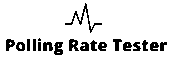Measure your clicks per second (CPS) in real time and see instant results. Built for Minecraft PvP players who want faster combos, better timing, and a clean way to track progress.
Kohi Click Test
Measure your CPS and beat your personal best quick, clean, and accurate.
Your Rank is Legend
Average speed 0.00 CPS
0 clicks in 0 seconds
Quick Start
Steps
Select mode → choose time → press Start or Space/Enter → click in the test area → view results.
Practice vs Challenge
- Practice: Run one timed session with live CPS and auto-save of your best score.
- Challenge: 4 rounds × 3s with auto-advance; final score is cumulative.
Time Presets and Shortcuts
- Presets: 1s, 5s, 10s, 60s, 100s.
- Shortcuts: Space/Enter = start · R = restart · Esc = cancel.
Result Panel
CPS, total clicks, rank, and your best score
How the Tool Works
What CPS Measures and why it matters in PvP
CPS (clicks per second) is the number of registered clicks in one second. Higher CPS helps you string hits, maintain combos, and time blocks in Minecraft PvP especially on 1.8-style servers where attack cooldowns don’t cap hit rate the same way.
Practice Mode details
Run a single timed session (1/5/10/60/100s). Your first click (or Space/Enter) starts the timer. Live CPS and total clicks update as you go. When time ends, you’ll see CPS, rank, and your personal best for that duration.
Challenge Mode details
Play four short rounds (3s each). Rounds auto-advance. Your final score is the sum of all rounds. The goal is consistent CPS under light pressure, not just one “spike” run.
Records and how to reset or share
Personal bests save locally per mode and duration. You can clear them from the Records panel. After the run finishes, copy your CPS and rank to share your results.
Methodology and Accuracy
Average vs Peak CPS
- Average CPS = total clicks ÷ total time (default shown).
- Peak CPS (optional) = highest rolling 1-second window during the run. It’s useful to see burst vs sustained speed.
Sample window and timer accuracy
Timing uses high-resolution browser timers. Average CPS uses the full run length; peak uses 1.00s rolling windows. Displayed values round to two decimals.
Input latency and browser timing limits
CPS is bounded by your device and browser: system load, foreground tab status, and screen refresh can affect event timing. Keep the tab active and minimize background apps for stable results.
Double-click filtering and debounce assumptions
We count discrete click events delivered by the browser. If your mouse firmware/software applies double-click prevention or debounce, those rules apply before events reach the page.
Rank thresholds and what they mean
Beginner <4.0 • Casual 4.0–5.9 • Skilled 6.0–7.9 • Advanced 8.0–9.9 • Pro 10.0–12.9 • Legend ≥13.0. Ranks reflect sustained average CPS over the selected duration.
Clicking Techniques
Regular Clicking — typical CPS range, pros/cons
~3–9 CPS for most users. Easy to learn, safest for long sessions. Limited ceiling without excellent rhythm.
Jitter Clicking — range, pros/cons, safety
~10–14 CPS when mastered. High output but fatiguing. Use short sessions; stop if you feel strain.
Butterfly Clicking — range, pros/cons, server notes
~15–25 CPS by alternating two fingers on one button. High potential; some servers restrict how it’s performed. Always check server rules.
Drag Clicking range, surface needs, server notes
~25–100 CPS on specific hardware/surfaces by dragging a finger to generate micro-clicks. Often disallowed in competitive servers; verify rules before using.
Quick table: CPS by technique (beginner to advanced)
Technique | Beginner/Intermediate CPS | Advanced CPS | Notes |
|---|---|---|---|
Regular | 3-6 | 7-9 | |
Jitter | 8-11 | 12-14 | |
Butterfly | 12-18 | 19-25 | Some servers restrict it |
Drag | 20-40 | 40+ | Hardware-dependent; often restricted |
Hardware and Settings That Affect CPS
Mouse polling rate: 125/500/1000 Hz
A higher polling rate makes inputs feel smoother but doesn’t directly raise CPS. 1000 Hz is standard for testing.
Debounce time and double-click prevention
Lower debounce can register rapid presses more reliably but may increase accidental double-clicks. Use fair, server-legal settings.
DPI and sensor behavior
Changing DPI will not directly increase CPS. A stable cursor makes it easier to keep a steady rhythm and accurate aim.
Switch type: optical vs mechanical
Optical switches trigger faster and avoid chatter; mechanical feel varies by brand and wear.
Grip style: claw, palm, fingertip
Pick the grip that lets you tap quickly without tension. Many users prefer claw for jitter/butterfly.
Mouse weight and pad surface
Lighter mice reduce fatigue; textured pads can aid drag clicking but aren’t needed for regular/jitter.
Lift-off distance (LOD)
Lower LOD avoids unintended movement during rapid taps and helps consistency.
Minecraft Context
1.8 vs 1.9+ attack cooldown and timing windows
On 1.8-style PvP, higher CPS can help maintain combos. On 1.9+, cooldown limits spam; timing and aim matter more than raw CPS.
Modes: BedWars, SkyWars, Duels
Different modes reward different balances of CPS, aim, and movement. Practice for the mode you play most.
Bridging techniques: godbridging, breezily
Some bridging styles benefit from rhythm and consistency; CPS helps less than control and timing.
Fair-play guidance for Hypixel, Lunar, others
Rules vary. Manual clicking is usually allowed, but macros and auto-clickers are not, and some servers limit drag or certain butterfly styles. Always check current server policies.
Benchmarks and Goals
Tier table: Beginner, Intermediate, Advanced, Pro, Legend
Tier | CPS range | Notes |
|---|---|---|
Beginner | 3–5 | — |
Intermediate | 6–8 | — |
Advanced | 9–11 | — |
Pro | 12–14 | — |
Legend | 15+ | Technique and hardware dependent |
Suggested weekly practice plan
3–4 sessions/week, 10–15 minutes each: warm-up (regular), technique sets (jitter/butterfly), one challenge run, cool-down. Track personal bests by duration.
Safety and Training
Warm-ups, posture, micro-breaks
Warm hands, neutral wrist, shoulders relaxed. Take a 1–2 minute break every 5–7 minutes.
Signs of strain and when to stop
Numbness, sharp pain, or persistent tingling stop and rest. Resume only when symptoms clear.
Ethical play reminder
No macros or auto-clickers. Improve skill, not scripts.
FAQs
Good CPS for PvP?
6–10 CPS is viable for most players; higher helps more on 1.8-style servers.
Is 10 CPS good for BedWars?
Yes, 10 CPS is solid. Positioning and aim still decide fights.
Highest legit CPS?
Varies by technique and hardware. Sustained 12–14 is strong; spikes higher are technique-dependent and often restricted.
Jitter vs Butterfly vs Drag safety?
Jitter and drag fatigue quickly; butterfly is easier to sustain. Stop if you feel strain.
Why CPS changes between browsers?
Event timing, throttling, and extensions differ. Test in a focused, up-to-date browser tab.
Does polling rate increase CPS?
Not directly. It improves responsiveness, which can help consistency.
Mobile vs desktop CPS?
Touch screens register taps differently; expect lower or less consistent CPS vs mouse.
Are auto-clickers detectable?
Many servers detect scripted patterns. Using them risks bans and ruins fair play.
Owner & Creator of the PollingRateTester.com. I build these browser tools and validate them on real hardware (USB/Bluetooth, high-refresh displays), then update guides and accuracy notes with every major browser/firmware change.