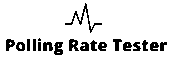What Is Keyboard Latency?
Keyboard latency refers to the time delay between pressing a key and the action appearing on your screen. It’s a crucial factor in how responsive your typing or gaming feels. Even a small delay measured in milliseconds (ms) can affect performance, especially in competitive gaming or fast-paced work.
When you press a key, the system tracks how long it takes to register and display the input. The result includes both polling rate delay and processing latency. You can compare these results across different keyboards or connection types.
Technical Explanation
Every keyboard input travels through several steps before you see it registered:
- Key Actuation: The key switch closes an electrical circuit.
- Signal Transmission: The signal is sent via USB or Bluetooth to your computer.
- Polling & Processing: The computer’s USB controller checks (polls) for new input at a set frequency (e.g., 1000 Hz = every 1 ms).
- Software Response: Your OS and applications process the signal and display the result.
This entire process defines your total input latency often ranging from 1 ms to 30 ms, depending on the keyboard, connection type, and system load.
Human Perception of Latency
Humans can start to notice keyboard delay above roughly 20 ms.
- Under 10 ms: Feels instantaneous ideal for gaming.
- 10–20 ms: Acceptable for fast typing or creative work.
- 20 ms+: Noticeable lag, especially in rhythm or reaction-based games.
Mechanical keyboards and wired connections generally achieve lower latency than wireless or membrane types.
Why It Matters
- Gamers need the lowest latency possible to improve reaction time.
- Writers & professionals experience smoother feedback and less input lag.
- Developers & testers use latency metrics to optimize hardware and software.
Understanding latency helps in diagnosing input lag, comparing polling rates, and improving overall system responsiveness.
Keyboard Latency Tool (Free Test)
Want to know exactly how fast your keyboard responds? Use our free online Keyboard Latency Tool to measure your keypress delay in real time no downloads or setup required.
How It Works
When you press a key, the tool records the time difference (in milliseconds) between input and visual output. It calculates:
- Average Latency (ms) – the mean delay between keypress and display.
- Peak Latency – the slowest response recorded in your session.
- Polling Rate (Hz) – how often your keyboard sends signals to your PC.
Why This Tool Helps
- Detect lag from USB ports, hubs, or wireless connections.
- Compare wired vs Bluetooth latency instantly.
- Benchmark gaming vs office keyboards.
- Identify software, driver, or debounce-time issues.
How to Start the Test
- Open the Keyboard Latency Tool below.
- Press and hold any key multiple times.
- Watch your live graph update in real time.
- Record your average and peak results.
👉 Tip: For the most accurate results, close background apps and use a wired connection.
Average Keyboard Latency
Average keyboard latency measures how long it takes for a keypress to appear on screen. Mechanical keyboards usually have lower latency, averaging between 1–10 ms, depending on the switch and connection. Membrane keyboards often fall between 15–30 ms due to slower signal registration.
Mechanical switches like Cherry MX Red or Razer Optical have faster actuation, giving them an edge in typing and gaming speed. Bluetooth keyboards show higher latency because of wireless transmission delay.
Keyboard Delay Causes
Keyboard delay happens when a keypress takes longer than expected to register. Common causes include:
- Heavy background processes or CPU load.
- Outdated keyboard drivers or firmware.
- USB hub interference.
- Wireless signal loss or Bluetooth lag.
- Poor polling rate settings.
You can check this by testing with a keyboard latency tool and isolating one factor at a time.
How to Measure Keyboard Delay (Interactive Test)
Step-by-Step Process
- Open the Keyboard Latency Tester tool.
- Press and hold any key multiple times.
- Watch the live graph to see the average and peak latency.
- Test different USB ports or Bluetooth modes to find the best configuration.
- Record your results to compare performance between wired and wireless setups.
Input Delay Test
The Input Delay Test measures how long it takes for a keypress or mouse click to register on your screen. It calculates the delay in milliseconds (ms) between physical action and system response. This helps you identify whether your keyboard, USB port, or display adds unnecessary lag.
Press a key or click repeatedly to see the average input delay and performance consistency. The test also compares wired and wireless latency to show where delay occurs in the chain.
How to Reduce Keyboard Latency
You can reduce keyboard latency with these practical steps:
- Use a wired connection instead of Bluetooth.
- Set your keyboard to 1000 Hz polling rate if supported.
- Plug it directly into a USB 2.0 or 3.0 port on the motherboard.
- Update keyboard firmware and system drivers.
- Close unnecessary apps that increase CPU usage.
- Enable game mode or performance mode in your keyboard software.
Input Delay Fix on Windows
Windows systems can cause extra delay from background tasks, drivers, or power-saving settings. To fix this:
- Update USB and keyboard drivers.
- Disable USB selective suspend in Power Options.
- Turn off VSync for better input timing.
- Use Performance mode in Windows and GPU settings.
Optimize Keyboard Settings for Competitive Play
To minimize latency during matches:
- Set BIOS and USB polling to maximum.
- Enable 1000 Hz in keyboard software.
- Reduce debounce time.
- Disable unnecessary RGB effects.
These adjustments improve real-time response and consistency.
Input Lag vs Latency
Latency is the time a device takes to respond after input. Input lag includes latency but also system and display delay.
- Input Lag: The total delay from pressing a key to seeing output on screen.
- Latency: The keyboard’s internal delay before sending data.
Understanding both helps identify whether lag comes from the keyboard, software, or display.
Input Lag vs Refresh Rate
Your monitor’s refresh rate affects how quickly keyboard and mouse input appear on screen. Higher refresh rates (144 Hz, 240 Hz) reduce visible lag because the display updates more frequently.
Input lag comes from both hardware (monitor, cable, GPU) and software (VSync, buffering). Understanding this link helps optimize overall responsiveness during gaming or design work.
Keyboard Debounce Time
Debounce time is the short delay built into a keyboard to prevent duplicate signals when you press a key. A lower debounce time makes the keyboard more responsive but may cause double inputs if too low.
Mechanical keyboards typically have debounce times between 3–10 ms, depending on the switch type and firmware.
Mechanical Switch Debounce
Mechanical and optical switches process key signals differently. Optical switches use infrared beams, reducing debounce delay to nearly zero. Mechanical switches depend on electrical contact and require short debounce intervals to prevent chatter.
Choosing the right switch type can improve latency and typing accuracy.
Wireless and Bluetooth Keyboard Latency
Wireless keyboards use Bluetooth or 2.4 GHz connections. Bluetooth keyboards often have 125–250 Hz polling rates, causing 8–20 ms delays. Interference from Wi-Fi or metal objects can make it worse.
2.4 GHz dongles are faster, reaching near-wired performance, while Bluetooth LE prioritizes battery life over speed.
USB vs Bluetooth Delay
USB keyboards have stable connections with polling rates up to 1000 Hz, while Bluetooth keyboards typically run at 125–250 Hz. This difference explains why wired setups feel faster.
Choose USB for gaming or high-speed typing and Bluetooth for portability.
Bluetooth Input Lag
Bluetooth introduces additional latency from wireless transmission and signal compression. Most Bluetooth keyboards show 8–30 ms delay, while 2.4 GHz dongle models can reach near-wired performance.
Avoid interference by keeping your device near the receiver and updating firmware.
Best Keyboards with Low Input Delay
This list highlights gaming keyboards tested for low latency and fast response. Each model includes polling rate specs, debounce time, and real-world latency scores.
Top performers include mechanical keyboards with 1000 Hz polling and optical switches for minimal lag.
Gaming Keyboard Response Time Comparison
This comparison table ranks keyboards by measured response time. It includes wired, wireless, and optical models with verified latency benchmarks.
Use it to choose the best keyboard for professional play or competitive gaming.
Keyboard Polling Rate for eSports
Professional players often use 1000 Hz polling rate for the fastest response. Some advanced boards allow 2000–8000 Hz, but most games show no major gain beyond 1000 Hz.
Keyboard Latency for FPS Games
Competitive FPS games like Valorant, CS2, and Apex Legends depend on instant input response. High polling rate and stable latency under 5 ms improve accuracy and reaction speed.
Mechanical vs Optical Switches for Gaming
Optical switches use light sensors for near-zero debounce time. Mechanical switches rely on electrical contact and can be slightly slower but offer better feedback.
Monitor Refresh Rate Impact on Input Lag
Display refresh rate determines how often the monitor updates frames. A 144 Hz or 240 Hz screen reduces perceived input lag compared to 60 Hz.
Gamers should sync monitor and keyboard performance to ensure smooth input response.
Keyboard Latency Myths
There are common misunderstandings about latency:
- Most humans can’t detect below 10 ms.
- High polling rate doesn’t always improve real performance.
- Software lag often causes delay, not the keyboard.
Modern hardware already operates faster than perception, so focus on stability and consistency over raw numbers.
How to Check Keyboard Input Lag
You can measure input lag directly in your browser using online tools.
- Visit an input delay checker or latency test page.
- Press any key or click your mouse.
- View your delay time in milliseconds.
- Compare results on different devices or ports.
This helps identify if the lag comes from your hardware, USB controller, or operating system.
Input Latency vs Reaction Time
Input latency measures hardware speed. Reaction time measures human reflex speed. The difference helps explain real-world delay during typing or gaming.
Hardware latency can be under 5 ms, but total reaction time may exceed 150 ms, depending on the user.
Best Gaming Keyboard Latency
This guide compares top eSports keyboards for the lowest input delay. All models tested under real gaming conditions show response times below 5 ms.
How to Test Keyboard Latency for Gaming
This tutorial shows how to test keyboard latency using in-browser tools and benchmarks.
- Run a latency test tool.
- Press keys repeatedly.
- Note average ms delay and compare models.
- Test under gaming load for accuracy.
Reaction Time Test for Gamers
The reaction time test measures how quickly you respond to visual signals. It calculates your average delay between a stimulus and keypress.
Great for tracking reflex improvement and hardware performance.
Ideal Setup for Low-Latency Gaming
To build a low-latency setup:
- Use a 1000 Hz wired keyboard and mouse.
- Choose a 144 Hz+ monitor.
- Connect through USB 3.0 motherboard ports.
- Optimize Windows performance and drivers.
This ensures the full chain keyboard, mouse, and monitor runs at the lowest delay possible.
FAQs
1. What is input delay?
Input delay is the time it takes between pressing a key and seeing the result on your screen. It’s measured in milliseconds (ms). Lower delay means faster response and smoother gameplay.
2. How is input delay different from latency?
Latency refers to how fast your keyboard sends the signal. Input delay includes latency plus system and display lag. Reducing both improves your total reaction speed.
3. How can I test my keyboard’s input delay?
Use an online input delay or latency tester. Press a key several times, and the tool will show your delay in milliseconds. Compare results for different keyboards or USB ports.
4. What is a good input delay for gaming?
For gaming, aim for under 5 ms. Professional players often use wired 1000 Hz keyboards that reach 1–2 ms latency for the fastest reaction times.
5. Does my monitor’s refresh rate affect input lag?
Yes. A higher refresh rate (like 144 Hz or 240 Hz) reduces the time it takes to show new frames, making your input appear faster.
6. Why does my wireless keyboard feel slower?
Wireless keyboards, especially Bluetooth ones, add 8–30 ms delay due to signal transmission. 2.4 GHz dongle models are faster and closer to wired performance.
Owner & Creator of the PollingRateTester.com. I build these browser tools and validate them on real hardware (USB/Bluetooth, high-refresh displays), then update guides and accuracy notes with every major browser/firmware change.